What is Speeckcha?
Speeckcha - Powerful Live Streaming Platform!
Creating quality video content is a difficult and time-consuming task, even for professionals, but Speeckcha makes that easy for you with our futuristic platform!

We are a live streaming platform that schedules and broadcasts live and pre-recorded videos on our website to a larger audience. We serve creative people who are passionate about sharing their knowledge, skill or experience.
Speekcha supports creators who are keen on educating each other. They can perform event hosting, video recording, and live streaming on different industries, subjects and topics on our platform. Speekcha is designed for influencers, gamers, trainers, educators and more who want to take tutoring to the next level. Everything can be done on your PC or mobile devices in a matter of seconds.

Using Speekcha on Android and iPhone devices
Speekcha web platform is responsive and fits easily on your phone/tablet screen, giving you a normal computer-like experience.
Simply open the Speekcha website from your phone/tablet browser and play your video.
How to sign up for Speekcha as a creator?
Joining the Speekcha Creator Program offers you the opportunity to live-stream and upload your own content and monetize it. As a member of the program, you'll have access to various features and tools that can help increase your views, expand your fan base, and build your brand.
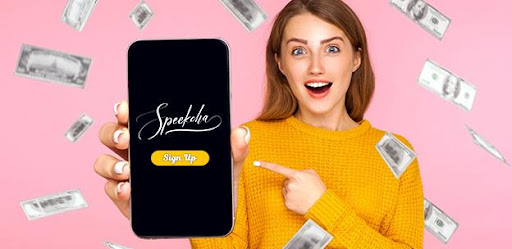
Here’s how you can sign up in steps:
- Click ‘Login’ on the top right corner of the menu
- On the bottom of the login page, tap on the creator login option.
- The next page is a creator login page, but as a newcomer, you can sign up by clicking on the ‘Signup here’ option at the bottom or visiting: https://www.speekcha.com/auth/register/performer
- Fill out the creator application form with your personal information, username, password, country, preferred gender and more.
- To get verified, we require you to submit photo documentation and a valid government ID.
- Upon uploading your documents, please read our Terms and Conditions and Privacy Policy and acknowledge them.
- When you’re done hit ‘Register New Account’
Your application will be reviewed within a few business days, and you will receive an email once it has been processed, confirming whether it has been approved or needs to be reviewed.
How to Sign up for Speekcha as a User?
To sign up for Speekcha, you can use your email. Once you successfully sign up for our platform, you need to get verified. We will be sending a verification mail to your registered email. Click on the link given in the email, and your account will get verified.
If you want to change your password, you can do so on your dashboard.
- Click on the avatar
- Go to ‘Account Setting’ and click the ‘Change Password’ option
- Type the old and new passwords you want to set
- Click ‘Save Changes’
The best way to check if the password has been changed is to log out of your account and then log in using the new password. In the event that you forget your password, you can simply click on 'Forget Password' from the login page. We will send you an email to the email address you registered. Simply click the link mentioned in the email to update your password.
How to upload a video for streaming?
How can I upload and schedule pre-recorded streaming videos? Here are the Ways to Upload Video Files on Speekcha
You can upload a video directly from your computer or mobile device (video size limit: 2GB).
Steps to Select Video Files for Streaming
Click on your profile avatar in the top right and select videos
Select a video file from your computer or mobile phone and upload it (Allowed video formats are .webm, .mkv, Flash Video (FLV), Mp3, Mov, Webm)
You can edit the following fields when uploading a video:
- Title of the video
- Description of the video
- Status of the video (Draft, Active, Inactive)
- Trailer of the video
- Thumbnail
Geo-Blocking
If you don’t want your content to get shared with a specific region/country or users, then use the geo-blocking feature to block them.
Once you have done the above-mentioned steps, you can click on ‘Save Changes’ and publish your video.
Live Streaming
Going live on Speekcha is pretty easy. You can use the following steps to broadcast your performance on our platform:
- Go to your profile or homepage
- Click on ‘Go Live’
- Select ‘Start Broadcasting’ and enable access to your computer or mobile device’s microphone and camera.
Schedule Your Live Streaming
In Speekcha, you can schedule your live broadcast to the users and followers to let them know when you’re available online.
To schedule your live streams:
- Go to your profile and select ‘Schedules’
- Tap on ‘Edit Schedule Details’
- Once you have finished updating your schedule, click ‘Save Changes’.
How to buy tokens on Speekcha?
Buying a token on Speekcha is similar to buying on any other live-streaming platform.
Click the token button at the top of the menu bar to purchase a token bundle.
You can select the type of token bundle you want to choose (20 tokens to 200 tokens and more), and the price will change accordingly.
After choosing the token bundle, you can now click on the buy now option. You will be redirected to a payment processor where you can fill out your card details to process the token payment transaction.
There is only one payment method for purchasing Speekcha tokens and that is 'Paypal'. Currently no other payment methods currently available.
Check all details and edit details if necessary. After verifying the details, click Place your order.
If you register for the first time, you will be disconnected. Sign in to enjoy the features of the Speekcha paid videos and live-streaming content.
How do I view my payment history and expenses?
You can easily view your transaction history and your payment token history from the Speekcha Dashboard.
For payments:
- Click on your profile picture in the upper right corner
- Select Account Settings.
- Click For Transaction History
For expenses:
- Click on your profile picture in the upper right corner
- Select Account Settings.
- Click For Payment Token History
You can view current and past purchases and the expenses of your tokens. You can view the payment history with the seller's name, the number of tokens spent and the date of the expense and also the type of the payment (live chat or tip).
How to request payout on Speekcha
Creators can request payouts at a super-fast pace using Speekcha's payout request feature. Here’s how you should do it:
- Click on your profile in the top right corner
- Go to the ‘Payout Request’ option at the bottom of the page
- Click ‘Create a new payout request’
- Mention the starting and ending date that you want to receive your earning
- Type the amount you want to receive
- Select a payment option (PayPal, Direct deposit, wire transfer, Paxum, Bitpay, and Check)
- Add a comment (if necessary)
- Click ‘Save Changes’
Once you update your payout request, our support will verify your requisition at once. We will release your payout within the requested time frame - if your request gets verified by our team.
How to stream on Speekcha with OBS?
Live streaming to Speekcha with OBS Studio is pretty easy. You only need to link OBS to your Speekcha account and start streaming. Here’s how to do it:
Step 1 – Click on the “Go Live button” and select the option – PUBLISH WITH RTMP ( OBS )
Step 2 – Copy the Server link and Stream Key from the pop-up window.
Step 3 – Open OBS settings and head over to the STREAM setting. Paste the Server link and Stream key in the slots and SUBMIT.
Step 4 – Click on Start Streaming to Go Live on the site.
You can use Speekcha to stream to multiple platforms simultaneously — YouTube, Facebook, Twitch, and many more since Speekcha is seamlessly integrated with OBS Studio!
How to Request a Custom Video?
Looking for a one-of-a-kind experience that’s made just for you? Speekcha’s Custom Video Request feature lets you request personalized content from your favorite performers, tailored to your tastes, interests, or storytelling ideas. Here how it works:
- Performers set their own video categories along with the token price.
- You choose the category and submit a detailed request. Feel free to describe your concept, storyline, or any specifics you’d love to see.
- The request goes straight to the performer. Once they create the custom video, they’ll send it directly to you.
- When the video is delivered, tokens are automatically deducted from your account, and the video becomes instantly viewable.
Ghost Mode: Stay Anonymous While You Chat
Want to keep things mysterious? Activate Ghost Mode to maintain total anonymity while chatting with performers..
- When enabled, your username will be hidden from the performer during replies.
- You can still enjoy full interactions without revealing your identity.
- Perfect for users who crave discretion without compromising on connection.
Telegram Integration: Take the Chat Beyond
Want to connect beyond Speekcha? The Telegram Integration feature makes that possible in just a few taps.
- Performers can add their Telegram username in their profile settings.
- The platform will automatically generate a private invite link.
- This link can be shared on social media, fan pages, or sent directly to fans for 1:1 chats.
It’s a seamless way to deepen your connection with your audience on your terms.
Snapchat Subscription: Exclusive Access, Real-Time Fun
Speekcha lets performers monetize their Snap in a flash. Here’s how:
- Add your Snapchat ID and set a subscription price.
- When users pay, the system prompts you to manually add them on Snapchat.
- This ensures exclusive access to your private content, updates & streaks.
Turn your Snapchat into a profit machine, straight from your Speekcha profile.
Goals: Motivate Your Fans, One Token at a Time
Turn every interaction into a milestone with Speekcha’s Goal Feature - a smart way to engage your fans and drive token flow.
- Performers can set specific goals (like "500 tokens to unlock bonus content").
- Goals are visible right below the chat window for users.
- Once the target is hit, users see a confirmation message: “Goal Reached!”
This feature creates momentum, builds excitement, and makes every contribution feel like part of a larger mission.
Performer Analytics: Know Your Stats, Grow Your Earnings
Knowledge is powerful, especially when it helps you earn more. Speekcha gives performers access to in-depth performance analytics:
- See how often you chat, who’s tipping big, and how your earnings trend.
- Analyze category-wise performance to see what excites your fans most.
- Use your stats to plan shows, set prices, and prioritize high-performing content types.
Level up your hustle with data-driven decisions.
Reactions & Gifts: Let Your Fans Show the Love
Fans love to show appreciation and now they can do it in style. Speekcha’s Reactions & Gift System brings instant gratification and steady income to your chats.
- Performers can enable gifting from their profile settings, making gifts visible in every conversation.
- Fans can send virtual items like hearts, confetti, coffee mugs, books, or high-value digital gifts (e.g. “Golden Microphone”).
- Every gift drops tokens into your wallet and makes you feel adored in the process.
Community Chat: Build Your Fan Tribe
Why chat 1-on-1 when you can build a whole tribe? Speekcha's Community Chat Channel, performers can host vibrant, themed spaces for group interaction.
- Set up a unique channel like “Morning Motivation,” “Fan Art Fridays,” or “Late Night Live Lounge.”
- Invite fans directly through your profile or broadcast the invite in your stories.
- Fans can engage with polls, participate in group games, or countdown to your next release.
Perfect for creators who thrive in communities and want to turn fans into active participants.
Crowdfunding: Fuel Big Dreams, Together
Have a creative project that’s bigger than a one-off request? Use Speekcha’s Crowdfunding Feature to rally your fanbase.
- Performers can create custom crowdfunding campaigns.
- Fans donate tokens to help you hit your funding goal.
- As the total climbs, users get a sense of contribution and excitement.
It’s collaborative, exciting, and a great way to fund passion projects or premium content ideas.
Pay Per Message (PPM): Get Paid for Every Word
Every word has value. With Speekcha’s Pay Per Message feature, you get paid for every interaction, because your time matters.
- Performers set their token price per message.
- Users must pay tokens to send each message.
- Tokens are credited to the performer’s account instantly, with admin commission deducted.
Stories: Show, Don’t Just Tell
Speekcha’s Stories feature brings visibility to your daily life and content updates, just like Instagram or Snapchat.
- Performers can upload short videos or photos to their stories.
- Users can view them by clicking the avatar or from the homepage carousel (based on client setup).
- Perfect for teasing new content, making announcements, or just saying “hi.”
Drive repeat visits and keep fans engaged between big content drops.
User Badging: Rewarding the Big Spenders
Recognition goes a long way. Speekcha’s User Badging System rewards top fans with special icons they’ll wear proudly in every chat.
- Awards special badges based on token purchases or activity.
- Badges (like “Top Tipper” or “Platinum Fan”) appear on chat profiles and leaderboards.
- Admins control badge levels and thresholds.
Event Passes: Sell Out Your Own Show
Ready to take center stage? Speekcha’s Event Passes let you host and monetize live experiences, from fan meet-ups to Q&As.
- Performers set event dates and availability.
- Users can view event listings and purchase passes in advance.
- Great for special performances, product drops, or interactive games.
System Subscriptions: Recurring Income, Full Control
Turn your loyal fans into monthly supporters with Speekcha’s Subscription Feature - a consistent income stream with full control.
- Performers can activate subscriptions and set monthly prices.
- Admins decide the commission, but performers may negotiate or prepay for full control.
- Fans enjoy exclusive perks like unlocked content or bonus chats.
Product Auction Feature: Sell More Than Just Content
Got something special to sell? Use Speekcha’s Auction Feature to start bidding wars.
- List unique products (like signed items, collectibles, or merch).
- Set a starting bid and let fans place real-time offers.
- The highest bidder wins when time runs out.
It’s an exciting, competitive way to offer more than just digital content.
Media Auction: Bid for the Best Drops!
Have rare or premium content your fans would love to compete for? Speekcha’s Media Auction lets you turn limited-edition videos, digital art, shoutouts, or exclusive sneak peeks into an exciting, high-stakes bidding experience.
- Upload your custom media content directly from your Products menu.
- Set a minimum bid and auction time - then let the games begin.
- Fans place real-time bids to win exclusive access.
- When the clock hits zero, the highest bidder takes it all.
It’s thrilling, competitive, and the perfect way to give your rarest content the value (and hype) it deserves.
Product Link: Turn View Into Values
Got merch, custom gear, or a brand collab to promote? Speekcha’s Product Link feature makes it effortless to turn your content into a sales machine. Just like YouTube but with your own twist, you can drop clickable product links right inside your video descriptions.
- Simply paste the link in your Content section and hit save - it’s that easy.
- Fans can instantly shop what they see on screen - no guesswork, DMs, or digging.
- Great for boosting sales, affiliate income, and next-level fan connection.
Turn your videos into a smooth, shoppable experience.
Peek-Ins: Tease the Show, Tempt the Sale
Want to turn curiosity into quick cash? Speekcha’s Peek-In feature lets fans pay tokens to sneak a timed glimpse of your live private show - without unlocking the whole thing.
- Performers can activate Peek-Ins from their live stream settings.
- Set your own time limit and token price - 30 or 60 seconds, your rules.
- Fans see the cost upfront and pay to peek instantly.
- Get live stats on who peeked and how much you earned, right in your dashboard
- Want privacy? Just switch Peek-Ins off anytime.
It’s profitable and perfect for performers who know how to tease. Whether you’re building suspense or testing new content, Peek-Ins turn your private shows into irresistible previews that keep fans coming back for more.
Auction During Live Streaming: Sell While You Stream
Why wait to sell when you can auction it live? With Speekcha’s Live Auction feature, performers can list exclusive content, merch, or digital drops during their livestream and let fans battle it out in real time.
- Performers set a starting price and time limit (like 10 or 20 minutes), and the bidding begins while the show’s in full swing.
- When time’s up, the top bidder wins. End the stream early? The auction auto-cancels - no confusion
- Pick the product, set the price, and design the experience. Make it playful, high-stakes, or exclusive to VIPs.
- Winners receive their content straight to their inbox, no waiting, no hassle.
- From “Auction Live!” to “You’ve Been Outbid,” fans stay in the loop, fueling excitement and last-minute bidding frenzies.
Fast, fun, and fiercely competitive - Live Auctions make your stream more than entertainment. It’s a live event, a sale, and a game all rolled into one.
